
I had problems. I talked to people. I now have less problems. This is generally how I like my troubleshooting to go. The last problem I had with my project was getting the animation deformers at the top of the flower to follow the stem when I bent it. In newer versions of Maya (2011+) there is a constraint type “point on poly”. This worked quite well. I grouped the flower head along with all its deformers and then parented that group to the top center vertex of the stem’s poly cylinder. One problem down, about a dozen more to go. I don’t mind running into walls, not being able to climb them is a different story :P
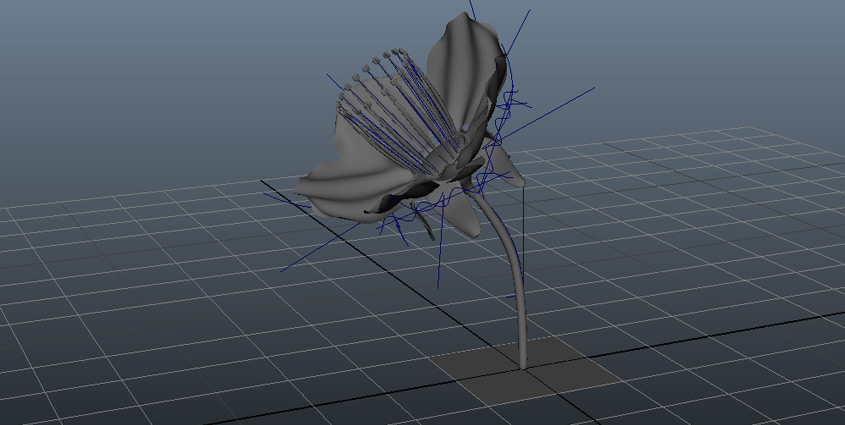 (http://www NULL.terrymatthes NULL.com/wp-content/uploads/2011/07/stembend NULL.jpg)
(http://www NULL.terrymatthes NULL.com/wp-content/uploads/2011/07/stembend NULL.jpg)
My next challenge was getting the stem to grow and take the flower head with it. There was a few different ways I could have approached this. While figuring this problem out I had to keep in mind that the stem might be bending and curving while growing. At first I thought I could just increase the scale of the stem, but as the stem got bigger and the bend modifier curve grew larger the mesh started to lose shape because it’s resolution was too low. A quick Google search came up with a video (http://vimeo NULL.com/7420996) on how to rig a vine by Jordan Blit. In this video Jordan hooks up a simple connection between the vine’s “Y scale” and a “poly split ring” node’s “divisions” attribute. This seems to be a terrific way to grow the stem and maintain its shape no matter the length. There are a few other things Jordan sets up to make this error-proof and you should definitely check it out. I should mention that your construction history must be kept intact for this to work. If you clear your history the connection to the “poly split ring” node will be broken. When finished I added a constant variable via Mathematic Nodes Mental Ray (http://www NULL.creativecrash NULL.com/maya/downloads/scripts-plugins/rendering/other-renderers/c/mathematic-nodes-mentalray-support---2) plugin that multiplies the divisions by 2. This gives us a higher resolution mesh. Terrific :D Our stem now grows and deforms to our bend modifier, plus we’ve given ourselves a “hook” to grab via our math constant to increase our mesh resolution. Now I need to set up our stem so it can be affected by dynamic forces.
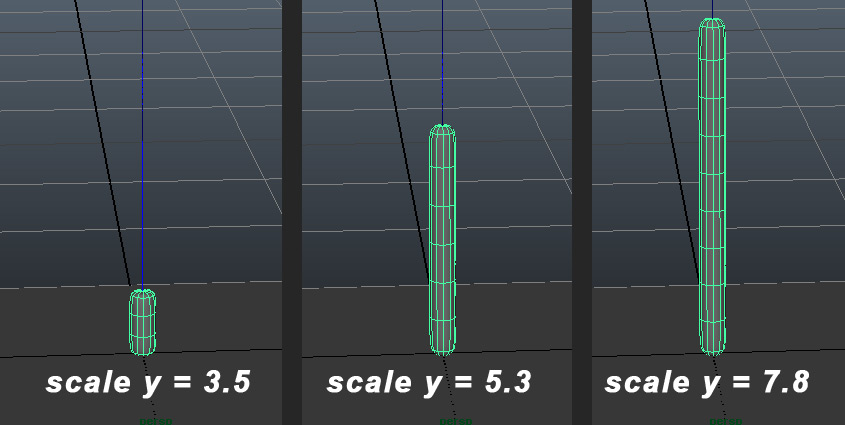 (http://www NULL.terrymatthes NULL.com/wp-content/uploads/2011/07/stemscale NULL.jpg)
(http://www NULL.terrymatthes NULL.com/wp-content/uploads/2011/07/stemscale NULL.jpg)
A friend and fellow 3D student mentioned rigging the stem up with a skeleton and using IK handles. He pointed me to this video (http://vimeo NULL.com/6044700) by Alex Villabon. In this video Alex gives a grass mesh a simple joint chain and then uses a Maya hair to deform the skeleton, which indirectly animates the mesh. I liked this method, but I didn’t want to use any joints in my flower rig. Keeping the rig “light” was important given the possible amount of flowers in my scene. Instead of controlling the stem indirectly with a joint chain I decided to make the hair directly control the stem by making the hair a “wire deformer’. A wire deformer is a curve which shapes the geometry it’s parented to. You can alter your curve and watch the geometry conform to its shape. This works out well because the hair is inherently affected by dynamics and it will control the shape of our stem. Now that the stem is set up correctly I have to start on the animation for the flower head. It has to transition from a bud into a fully bloomed flower.
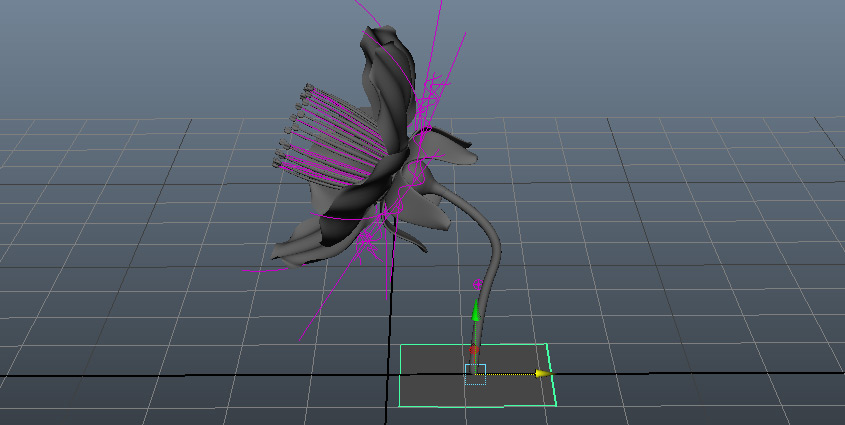 (http://www NULL.terrymatthes NULL.com/wp-content/uploads/2011/07/flowerhair NULL.jpg)
(http://www NULL.terrymatthes NULL.com/wp-content/uploads/2011/07/flowerhair NULL.jpg)
At this point I still don’t know whether I want to use blend shapes or modifiers to animate the bud opening. I’m thinking blend shapes might be overkill as the bud is really just a sphere with 5 sections that peel back to let the flowers petals grow out. What do you guys think? In case anyone is interested I have started a thread (http://forums NULL.cgsociety NULL.org/showthread NULL.php?f=88&t=989384) regarding this project over at CG Society (http://www NULL.cgsociety NULL.org/).
Here are links to the videos and plug-ins I mentioned throughout the post.
Alex Villabon
Animate Joints With Maya Hair (http://vimeo NULL.com/6044700)
Jordan Blit
Growing Vine Rig (http://vimeo NULL.com/7420996)
Creative Crash
Mathematic Nodes Mental Ray (http://www NULL.creativecrash NULL.com/maya/downloads/scripts-plugins/rendering/other-renderers/c/mathematic-nodes-mentalray-support---2)
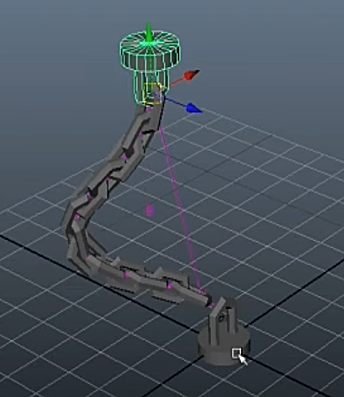

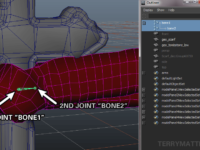
 (http://www
(http://www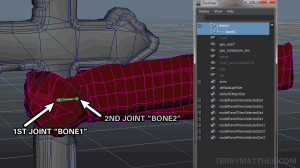 (http://www
(http://www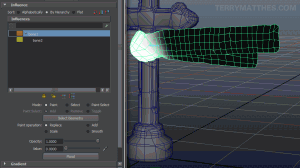 (http://www
(http://www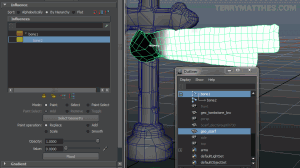 (http://www
(http://www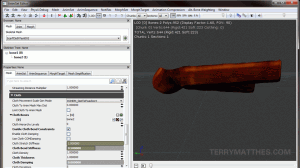 (http://www
(http://www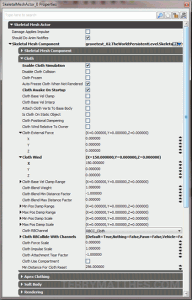 (http://www
(http://www
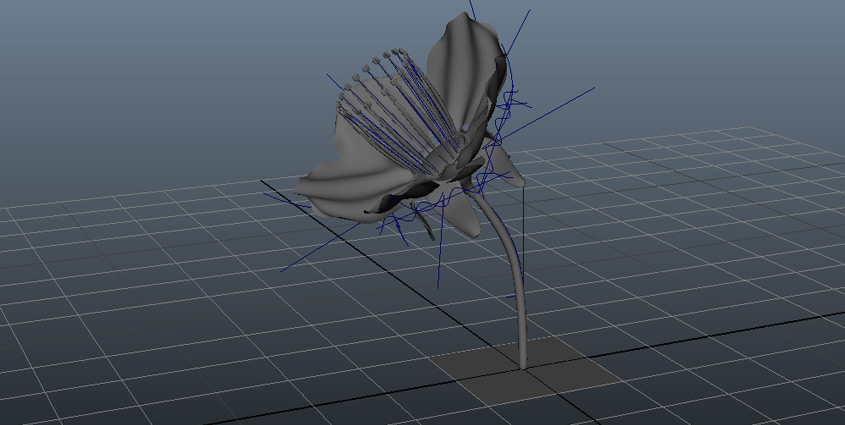 (http://www
(http://www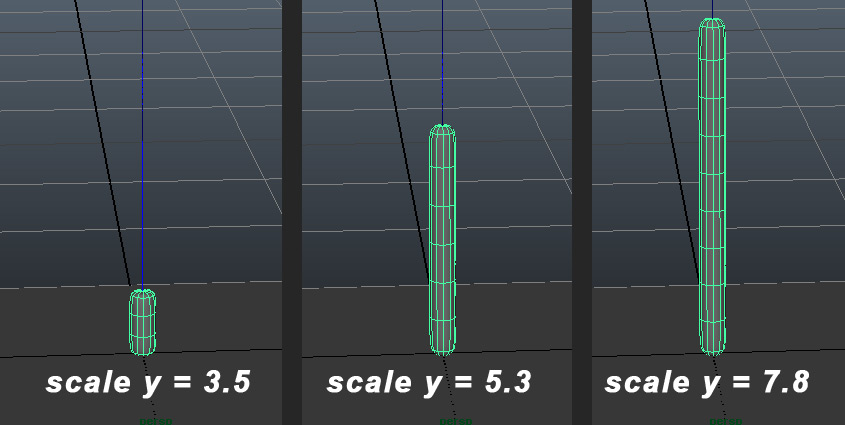 (http://www
(http://www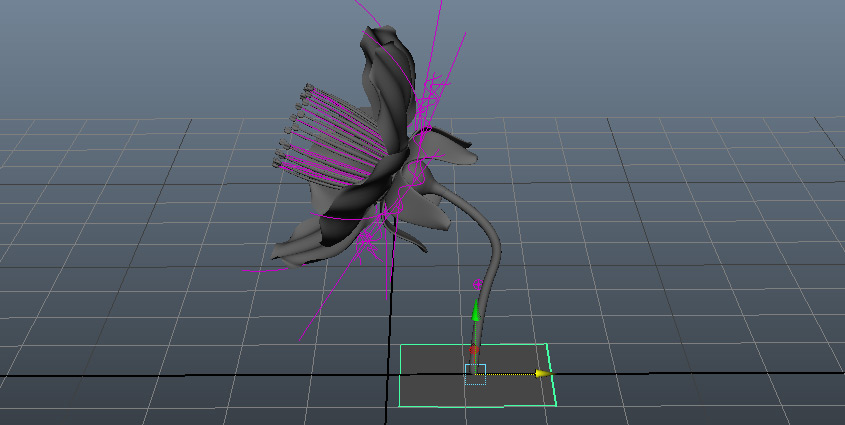 (http://www
(http://www